API Keys
This guide explains how to set up your NeonCRM system with an API key. In order to use NeonCRM's API, you will need:
- Your organization ID
- A unique API key
Finding Your Organization ID
Navigate to: Settings cog > Organization Profile & Billing.

Scroll down to the "Database Information" section. Your Organization ID will be displayed here.

Creating an API Key
API Keys are based on NeonCRM system user accounts. We recommend creating a new user account for each integration you enable. This makes it easier to disable a single integration at a later time. If you disable a user account with API access, all applications that depend on the account's API key will stop working.
- Log in to your NeonCRM system. Navigate to: Settings cog > User Management.
- Click New User. You can name this user anything you like, but we recommend naming the user something that distinguishes its use, such as API User.
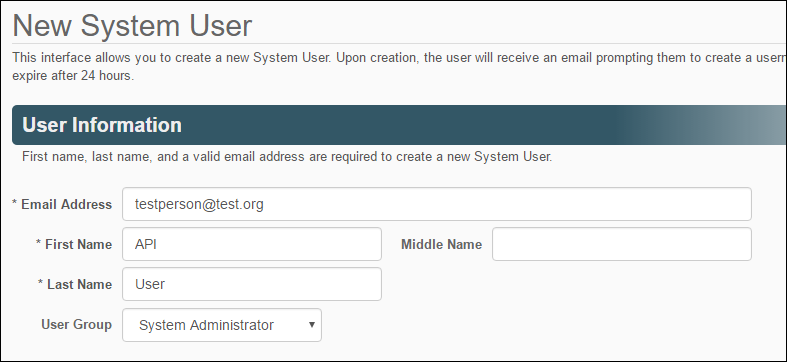
Enable the API access for this user account. Click the toggle to enable. This will display your API Key. Copy this key.
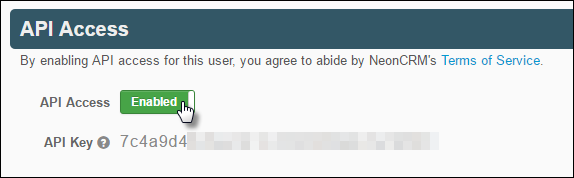
Click Create User to complete the process of creating this user.
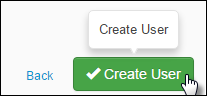
Your user will now appear in the User Management list. Remember, disabling this system user will terminate NeonCRM API access.